Color picker is a magic wand for all those people who like to design beautiful things like images, logos, web pages and many more. This does wonders in helping designers and developers get hands on their desired color anywhere from the internet. It picks up the color perfectly from the browser and gives you color codes that you can copy and use easily. There are many color pickers for Windows and choosing the perfect one among the lot saves you time and energy.
Top Color Finder Tools For Windows 10 & 11
You can get your hands on any color you want with the perfect color picker for Windows. There are software programs for color pickers as well as Chrome extensions. One of the factors that makes extensions prevail over software is that they take up much less storage space on your PC. Also, extensions are simple and user-friendly. Among all the color picker tools, here are the top 5 color pickers that are great to use on your Windows PC.
1) Color Picker ( Recommended For Windows & MAC)
This is one of the best color picker extensions on the chrome web store that allows you to pick any RGB & HEX color code from any website. The advanced eyedropper enables you to pick the colors with perfection. This tool enables you to detect the exact shade of colors you see on any website or logo or image. This Windows color picker is a big time saver for projects such as the designing of a website, creating the logo, editing an image, etc.
Pros:
- Accurately picks RGB & HEX Color Codes on Windows & MAC
- Simple & user friendly interface
- Picked color history option available
- Average rating of 4+ on a scale of 1-5
- Regularly updated with new features by developers
Cons:
- Not compatible with mobile phones
2) ColorZilla
ColorZilla can pick any color code you see on the screen of your browser. It offers the option to swiftly alter the color of your choice to suit your preferences, and then easily copy and paste it in another location to continue your work without difficulty. The colors will be copied automatically onto a clipboard. You will also be able to check the history of each of the colors you’ve chosen. The gradient generator and palette are also features of this extension.
Pros:
- Webpage color analyzer feature
- CSS Gradient generator feature
Cons:
- Not updated with new features & last update was made 6 years back
3) Instant Eyedropper
Instant Eyedropper is the answer if you’re in search of an easy-to-use and minimalist color picker for Windows PC. It uses the drag-and-drop and click-and-select methods for picking color codes. It allows copying of various formats of colors but does not display color history to see previously selected colors. Although Instant Eyedropper lacks some advanced capabilities, it’s still a good color picker for Windows.
Pros:
- There are two different methods available to pick the color codes
Cons:
- Color history option not available
4) ColorPic
The user-friendly simple colorPic might be the perfect one for you. It works well even on old devices and is simple to use. ColorPic can show both HEX and RGB code of any color. You can also adjust hue and saturation values. In addition, it also shows you the percentage of Cyan, Magenta, Yellow and Black. This can be a perfect tool for first-time users.
Pros:
- Works well with old Windows version
- Best for people who are using color picker tool for the first time on Windows
Cons:
- Lags a little bit while detecting color codes
5) Color Cop
Color Cop is completely portable software that can run on any computer without the need for installation. It’s a reliable color picker that has a very basic style. The style doesn’t reflect the amazing features it can offer. It includes the color mixer as well as a color palette that is compatible with web-safe colors and other color code types. The simple interface lets users pick color codes on Windows PCs by dropping and dragging an eyedropper.
Pros:
- Color mixer feature
- Color picking by simply dragging & dropping the eyedropper
Cons:
- Very old software & not updated with latest feature
You Can Also Read: Top 5 4K Screen Recorder
How To pick Color Codes On Windows With Powertoys?
Microsoft Powertoys is developed to enhance or modify features to increase the efficiency of task you perform with the Windows PC.
- Visit the Microsoft site and download powertoys.
- Type in “Color Picker” into the start menu , and activate it
- Now press Windows+Shift+C on your keyboard to launch the color picker in Windows
- Click anywhere to select colors from the current screen or tab
- It copies the color onto your clipboard.
- It also has an editor that displays your previous colors
- This tool also enable you to tweak the chosen color
FAQ’s On Windows Color Picker
There are so many color picker tools for Windows, but based on accuracy and a user-friendly interface, the Color Picker is the recommended one.
Yes. This tool is compatible with all Windows versions including Windows 10/11.
You can also download color finder software if you do not want to install Chrome extension.
Yes. All of these tools work flawlessly on MAC.

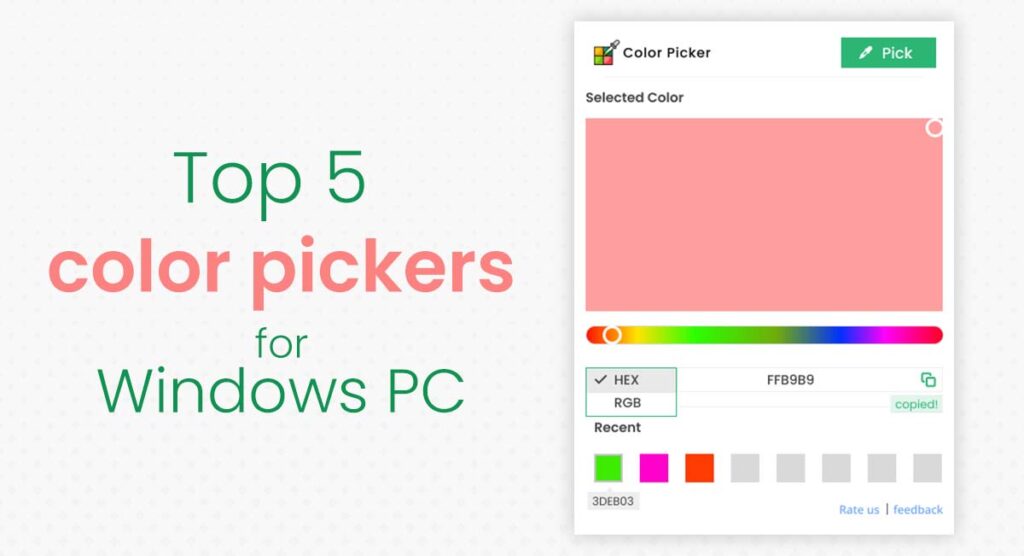

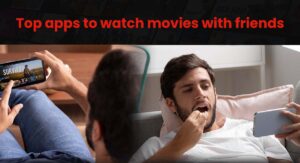
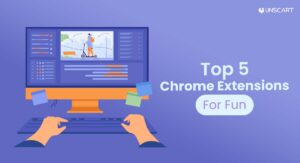


Add a comment