HD(High-Definition) is now an old relic. 4k with its 2 times the resolution of 1080p HD video, is the new normal. Various social media platforms and video streaming platforms prefer using 4K videos. Recording 4K videos from your PC or laptop requires a specific set of Tools or software. Screen Recorders are the new essential tool after the pandemic. To record meetings, classes, lectures, and even shows, screen recorders are necessary. You can even use these screen recorder tools to record anything present on your screen or in front of your webcam. The main requirement to record 4K videos is to have a 4K screen, monitor, or display of the 4k resolution. The second thing which you must have to record in 3840 x 2160 pixel is a 4K screen recorder.
There are many screen recording software and extensions, but very few have 4K recording specifications. Instead of getting confused with the many options, you can just read through this article as we have picked the top 5 4K Screen Recorders in 2022 for you.
1. Flonnect 4K Screen Recorder (Recommended)
Compatibility: Windows, Mac, and Linux
Flonnect is a free chrome extension that has all the necessary features to record 4K videos. This extension offers you exciting features like generating video, thumbnail change option, video trimming, and video upload feature.
This extension is very lite. This small but compact extension has a user-friendly interface that does not need any expertise to use it. It requires utmost 2 minutes to learn how to use this tool and is techie-free.
Some of its important features are:-
- It is completely free to use
- HD and 4K recording options are available. The 4K option is available only if a 4K monitor or display is used
- Screen Recorder tool has unlimited usage
- No watermarks on the recorded or downloaded videos.
- 3 types of recording features are present.
- Recording from Screen.
- Recording from Webcam.
- Recording from Screen+Webcam.
Pros
- There is absolutely no lag during the recording.
- Lag-free, smooth experience while recording the video
- Recorded videos’ shareable links can be generated easily.
- Once you generate the link and share it with others, they can instantly play the video without downloading. This feature is very helpful if the video size is in GBs.
Easy steps to use Screen Recorder Tool:
- Step 1: Download the screen recorder from the download button.
- Step 2: In your Chrome browser, open the Screen Recorder extension by clicking on the extension symbol (puzzle-shaped button at the top right corner).
- Step 3: Select the mode of recording of your choice and click on “record. If you want to record the audio with the Video, toggle the “record audio” feature.
- Step 4: Once you complete your recording, click on the “stop” button. You can even pause the video recording by clicking on the “pause button.”
- Step 5: The recorded video can either be saved in MP4 or WebM format. If the video is too lengthy, you can generate shareable links and share the video.
2. Shadowplay
Compatibility: Windows
This is a screen recorder that places its main focus on gamers. It has the unique feature of integrating with the Ge Force Experience app by Nvidia. Shadowplay can support both 4k and 8k video recording. This is one of the best screen recorders for hardcore gamers.
Special Features:
- Supports 4k and 8k video recording
- Integration with GeForce app by Nvidia
- NVIDIA Highlights feature can automatically capture kills and awesome moments from a game.
- Free and has no watermark
3. BandiCam
Compatibility: Windows
Bandicam is a 4K supporting screen recorder for Windows. Its prominent feature is its scheduled recording. It also has the option of drawing or outline on the video in real-time. Bandicam also allows 4k recording on external devices like Xbox, Play Station, and IPTV.
Special Features:
- Scheduled Recording
- Real-Time drawing on video
- Screenshot option available.
- Webcam overlay option is also seen in the screen recorder
4. Snagit
Compatibility: Windows, Mac
Snagit is a tool from TechSmith who is known for creating impressive screenshot and screen recording functions. It supports 4k recording at 20 frames per second. You can save the recorded content in MP4 or in GIF. Snagit also provides shareable links to the recorded videos.
Special features:
- GIFs can be created from recorded videos
- In-built editor to trim videos
- Panoramic scrolling capture to take full-length screenshots
- Allows you to record from your iOS screen with the Techsmith Capture App
5. OBS (Open Broadcast Software)
Compatibility: Windows, Mac, and Linux
OBS provides 4K video recording at 60 frames per second. It is a free-to-use tool that is concentrated on Streamers. OBS has collaborations with live broadcasting platforms like Youtube and Twitch. This software has tons of features that are helpful in video editing and recording.
Special Features:
- 4K video recording at 60fps
- Inbuilt video editor
- Free to use
- Collab with streaming platforms to facilitate easy video streaming process
You Can Also Read:
Sound Booster : The Top Chrome Extension To Increase Volume Levels Up to 400%
Frequently Asked Questions
4k video resolution is of a higher picture quality as they are 2 times the resolution of a 1080p HD video.
Recording in 4k will have better clarity than just HD. Minute and small things will be better highlighted in 4K.
You will need two things to record in 4K. The first thing you will need is a monitor, screen, or display of 4K or higher resolution. The second thing you’ll need is a 4K screen recorder that can record and export videos in 3840 x 2160 resolution.
The recommended Screen Recorder would be the “Screen & Webcam Recorder.”

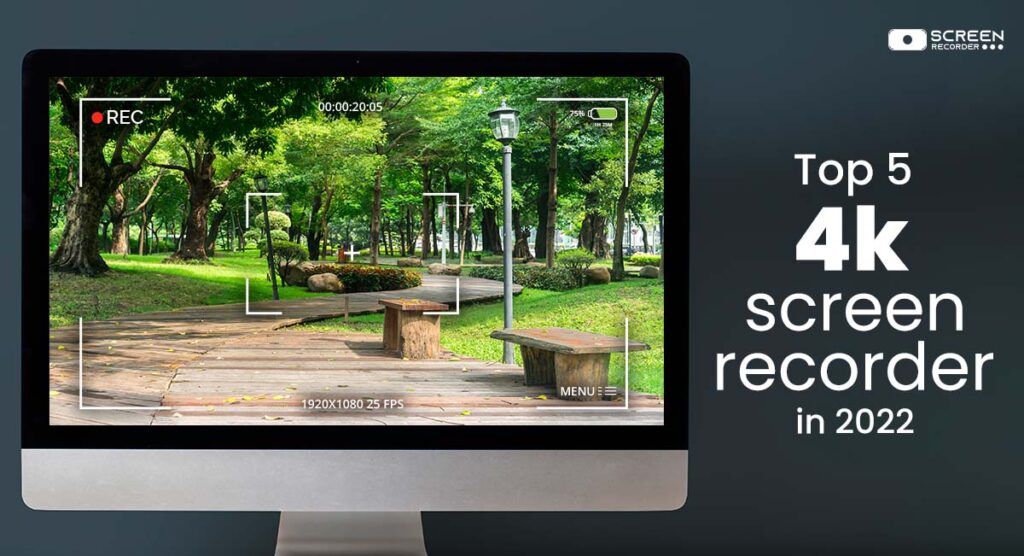
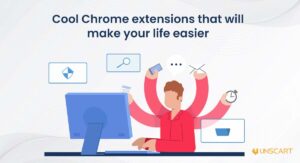
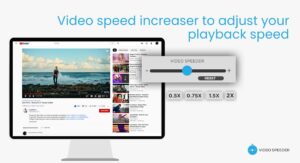
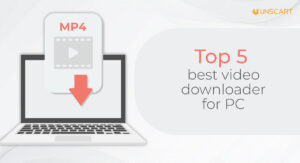
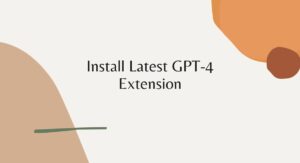
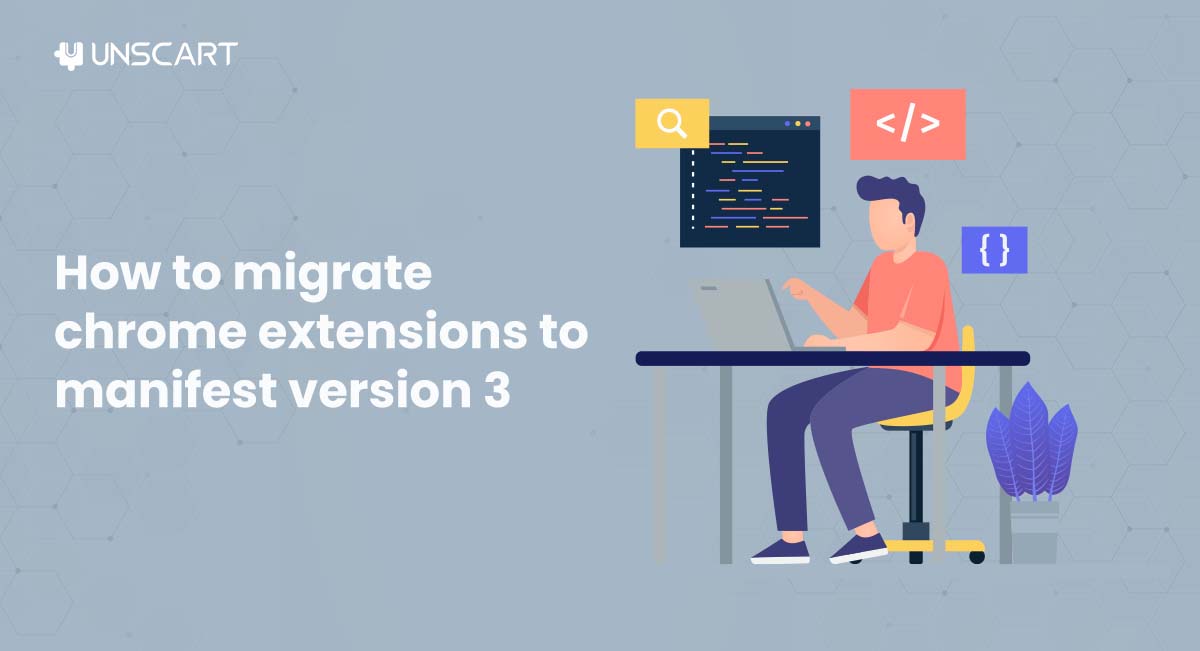

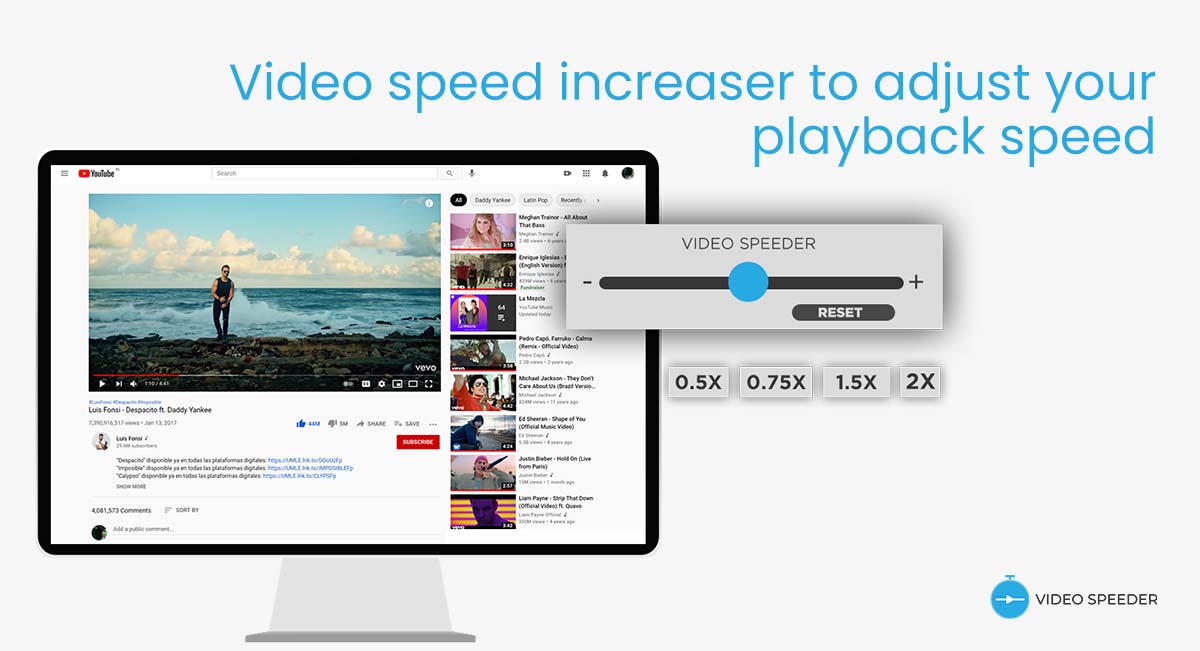

Add a comment