Web accessibility is a fundamental aspect of creating an inclusive online environment for all users, regardless of their abilities. It ensures that people with disabilities can access, navigate, and interact with websites effectively. To achieve this goal, web developers need powerful evaluation tools to identify accessibility barriers and make necessary improvements. In this comprehensive guide, we will explore the importance of web accessibility evaluation and introduce five top Chrome extensions that aid in assessing website accessibility effectively.
Understanding Web Accessibility Evaluation
Web accessibility evaluation is a process of assessing websites and digital content against established guidelines, such as the Web Content Accessibility Guidelines (WCAG). These guidelines define principles and success criteria to ensure websites are usable by individuals with disabilities.
While manual testing is essential, automated evaluation tools play a vital role in complementing human efforts by quickly identifying potential accessibility issues. These tools assist web developers in finding common problems related to color contrast, keyboard navigation, semantic structure, and more.
Top Tools For Website Accessibility
Here are some of the tools for website accessibility;
1. WAVE Web Accessibility Evaluation Tool
The WAVE (Web Accessibility Evaluation) tool is a popular web accessibility evaluation tool that offers both online and browser extension versions. The WAVE extension for Chrome allows users to analyze any web page for accessibility issues directly within the browser.
WAVE provides real-time feedback by highlighting potential accessibility problems and offering recommendations for improvement. It checks for essential accessibility features, such as proper heading structure, image alt text, and contrast ratios. Users can click on highlighted elements to view detailed explanations and guidance on how to fix identified issues.
2. Lighthouse Accessibility Checker in Chrome DevTools
Lighthouse is an integrated tool in Chrome DevTools that not only assesses web performance but also includes an accessibility checker. To use Lighthouse, simply open Chrome DevTools, select the “Lighthouse” tab and run the accessibility audit for the desired webpage.
Lighthouse provides a comprehensive accessibility report, which includes details about problematic elements, their severity, and suggested solutions. This tool evaluates aspects like semantic markup, color contrast, and keyboard accessibility, offering developers valuable insights into their website’s accessibility status.
3. WebAIM’s WAVE Chrome Extension
WebAIM’s WAVE Chrome extension is an extension of the WAVE online tool and is widely used by web developers for accessibility evaluation. Similar to the standalone version, the WAVE extension highlights potential accessibility issues on web pages, making it easy to spot problems in real-time.
One advantage of the WAVE Chrome extension is its in-page error icons, which allow users to view issue details directly on the page. Additionally, the extension includes options to switch between different views, such as the outline view and the structure view, providing developers with a thorough understanding of their website’s accessibility landscape.
4. Axe Accessibility Testing Engine
Axe is a powerful and comprehensive accessibility testing engine available as a Chrome extension. Developed by Deque Systems, Axe is designed to evaluate websites against the WCAG guidelines and provides detailed feedback to developers.
Axe offers a range of rule sets to target different accessibility issues, including color contrast, focus management, and ARIA (Accessible Rich Internet Applications) implementation. Its advanced reporting system categorizes issues by severity, allowing developers to prioritize and address critical problems first.
5. Color Contrast Accessibility Checker
Color contrast is a critical aspect of web accessibility, ensuring that text is legible and distinguishable from the background. The Color Contrast Accessibility Checker Chrome extension aids developers in verifying color contrast ratios on their web pages.
This extension allows users to click on elements to test color combinations instantly. If a color combination does not meet the recommended contrast ratio, the extension provides suggestions for adjusting the colors to improve accessibility.
Keyboard Accessibility Testing Extensions
1. aXe Coconut – Accessibility Testing
aXe Coconut is an extension that provides comprehensive keyboard accessibility testing. It checks for keyboard navigability, focus management, and proper use of ARIA roles and attributes. aXe Coconut highlights elements with keyboard-related issues, empowering developers to make their websites more accessible to users who rely on keyboard navigation.
2. NoMouse – Mouseless Browsing
NoMouse is a unique accessibility extension that allows users to navigate websites entirely using keyboard shortcuts, without the need for a mouse. This extension helps developers test the accessibility and usability of their websites for individuals who cannot or prefer not to use a mouse.
3. HeadingsMap
HeadingsMap is a valuable tool for assessing the semantic structure of a web page, specifically the heading hierarchy. This extension generates an outline of the page, displaying all headings in a tree-like structure. Developers can use this information to ensure that their content is organized logically and that screen readers can convey the page structure accurately.
4. aXe Coconut – Color Contrast Testing
In addition to keyboard accessibility testing, the aXe Coconut extension includes a color contrast testing feature. This tool enables developers to check color contrast ratios and receive recommendations for improving contrast to meet accessibility guidelines.
5. Zoom Text Only
Zoom Text Only is a handy extension that helps developers test their websites’ responsiveness to text-only zooming. It disables page zooming and allows users to adjust text size independently. This evaluation ensures that users with low vision can comfortably read content at their preferred text size without causing layout or usability issues.
Mobile Responsiveness Evaluation Tools
1. Mobile/Responsive Web Design Tester
Mobile/Responsive Web Design Tester is an extension that allows developers to test their websites’ responsiveness on various mobile devices. It provides a dropdown menu with multiple device options, making it easy to switch between different screen sizes and orientations.
2. Responsinator
Responsinator is another mobile responsiveness evaluation tool that enables developers to preview their websites on various devices, including smartphones and tablets. By entering the URL, developers can quickly
see how their site adapts to different screen sizes and make necessary adjustments to improve the mobile user experience.
Best Practices for Accessibility Testing with Chrome Extensions
Accessibility testing with Chrome extensions is a valuable step towards creating inclusive websites. However, it is essential to remember that automated evaluation tools are not infallible and cannot replace human judgment. Here are some best practices to follow when using Chrome accessibility evaluation tools:
1. Combine Automated and Manual Testing: Automated tools can identify common issues, but manual testing is necessary to catch more nuanced accessibility problems.
2. Understand the Context: Not all accessibility issues flagged by automated tools are true barriers. Use your judgment to determine whether an issue genuinely affects user experience.
3. Test with Real Users: Involve individuals with disabilities in user testing to gain valuable insights and feedback.
4. Regularly Update Tools: Keep your Chrome extensions up-to-date to benefit from the latest features and bug fixes.
Case Studies: Real-Life Examples
1. Accessibility Improvements for an E-commerce Site
– Learn how a popular e-commerce website used Chrome evaluation tools to enhance its accessibility, resulting in increased sales and customer satisfaction.
2. Government Website Accessibility Transformation
– Discover how a government agency successfully improved its website’s accessibility using Chrome extensions, providing equal access to public services for all citizens.
Conclusion
Web accessibility evaluation tools for Chrome empower web developers to create more inclusive and accessible digital experiences. The use of WAVE, Lighthouse, WebAIM’s WAVE Chrome extension, Axe, and color contrast accessibility checkers enables developers to identify and address potential accessibility barriers effectively.
With the right combination of automated and manual testing, developers can ensure that their websites adhere to the Web Content Accessibility Guidelines and provide an inclusive user experience for all visitors. By investing in accessibility, web developers contribute to a more equitable online environment, where everyone can participate, engage, and thrive. Let us continue to prioritize web accessibility and make the digital world a place of true inclusivity and equal opportunities for all.


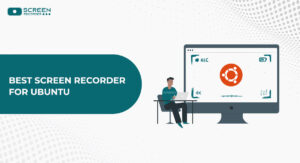


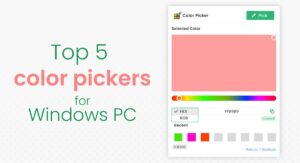

Add a comment